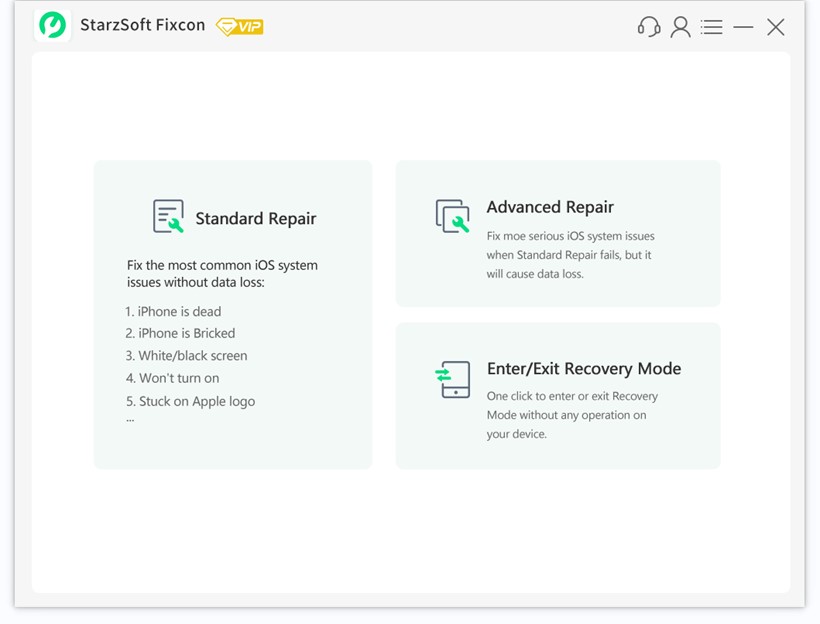iPad is quite a masterpiece because the iPad stands out as one of the best in comparison to other tabs. iPad has aesthetics and looks fantastic. It is slim, doesn’t weigh much, and is loaded with tons of features. But despite being excellent, it is an electronic device and may give you trouble; for example, your iPad may crash. Some iPad users have registered their complaints that their iPad keeps crashing while trying to use it.
When your iPad crashes, it will usually reboot or reset itself. So, if you are experiencing this issue with your iPad, don’t worry; there are some ways that you can try to overcome it. Understandably, the iPad crashing issue can be pretty overwhelming, mainly when using your iPad to do something significant. No matter what may have caused the crashing issue, what is essential is to find how to overcome this problem so that the iPad starts working normally.
There can be multiple reasons for the iPad to crash; for example, there could be a faulty flash memory on the iPad, your iPad is running on an old iOS, the battery of the iPad is old and can’t accompany the device anymore, your iPad has less free space, your iPad is working nonstop, and it is overheating, and more. So, as you can see, there can be many reasons why an iPad may crash. Now, let’s throw some light on some of the fixes that you can try.
Advanced Solution
Your ultimate guide to fix iPad keeps crashing issue is to use the best iPhone repair software – StarzSoft Fixcon.
This software can fix over 200 + iPad system issues including the iPad keeps crashing. With just three steps, you’ll get your iPad work as normal!
Solution 1: Force Restart Your iPad
If your iPad has suddenly stuck in a screen after getting crashed, the first thing that you can do is force restart your iPad. This is a hard reset but won’t delete any apps or documents saved on the iPad. However, by force restarting your iPad, the device will take care of minor glitches, which could be causing the crashing problem. Here are the steps that you need to take care of:
An iPad With a Home Button
If you are using an iPad with a Home button, you need to press the top button along with the home button, which will be at the bottom of the screen. Press and hold both the buttons together and once you see the Apple logo appearing, let go of the keys.
An iPad Without a Home Button
If your iPad model doesn’t have a home button, you need to press either of the Volume buttons along with the top button. Once you see the Apple logo appearing, let go of both the keys.
Solution 2: Do a Software Update
If your iPad is working on an old iOS, that could also be causing the crashing problem. So, you need to check whether there is an iOS update available and if there is, you need to update your iOS and then check whether the crashing problem is resolved or not. Follow the following steps to update the software of your iPad:
Step 1: Launch your iPad and go to the Settings page.
Step 2: Now, look for the General option; once you find it, please click on that.
Step 3: Now, click on the Software update option. Follow the instructions and update the software.
A software update is prudent for iOS because it takes care of multiple technical glitches. Therefore, never miss an update. Along with the iOS, you also need to make sure that all the apps are up-to-date. So, go to the App store option and click on the Today option. Then click on the Profile option and search for the Available Updates option. Once you do, click on the Update All option to update all the apps.
Solution 3: Change the Battery if Required
One day or the other, the iPad battery will wear out, meaning it will stop supporting the functions of the iPad. Since a poor battery could be one of the reasons why your iPad could be crashing, it makes sense to check the battery’s health. To check the battery’s health, you need to follow the following steps:
Step 1: Launch your iPhone and go to the Settings option.
Step 2: Once there, locate the Battery option and click on that.
Step 3: Finally, click on the Battery Health option and check.
Through step 3, you will find out whether the battery needs replacement or it needs servicing. If your iPad is still under warranty, you can still replace the battery without paying anything. Else, you will have to buy a new battery.
Solution 4: Create Space in Your iPad
You need to have storage and enough space in your iPad for it to run smoothly. In case if it lacks space, the iPad may start giving trouble. For example, if your iPad is getting crashed repeatedly, please check whether the device has enough storage or free space or not. If the device lacks space, you will have to delete unwanted items from your device. Check whether the iPad has some apps, videos, and photos that you no longer need; if it does, just remove those items from the iPad, and the device should have enough space.
To find out how much storage your iPad has, launch your iPad, then go to the Settings page. Once you are there, click on the General option, followed by the Storage option. Here, you will find all the details about the apps, how much space each space is consuming, and so on. It is always advisable to have at least 1GB of free space in the iPad. So, delete the apps that you no longer use or don’t need. For example, if you have saved long videos, delete them from the device if you no longer need them.
Solution 5: Restart Your Device if it is Overheating
When you use an iPad nonstop, for example, using it to watch movies or play games continuously, it may start to overheat. In such a case, what you should do is let your iPad get restarted. Meaning, let it refresh itself and rest for some time so that you can start using it normally. By restarting your device, you will overcome many minor issues that could be causing the crashing problem. And do note that when a device overheats itself, it can cause the crashing issue too.
For iPads Without the Home Button
If you have an iPad without a Home button, please press one of the Volume keys along with the button on the top. Let the power off slider appears. Drag it, and this will switch off the device. We will recommend letting the device rest at least for 30 seconds before you turn on the iPad. When the device has rested enough, press the top button for some time and release it when you see the Apple logo appearing.
For iPads With the Home Button
If you are using an iPad with a Home button, all you will have to do to switch off your iPad is to press the top button and hold it for a few seconds. When the power off slider appears, you need to drag it so that your iPad can be switched off. Let it rest for some time, and when you are ready to switch on the iPad, press the top button again and hold it for some time. When you see the Apple logo appearing, let go of the top button.
Now check whether the iPad is still crashing when you use it for some time. If not, it means that whatever was causing the trouble has been resolved.
Solution 6: Factory Reset Your iPad
If you still can’t get over the iPad crashing issue, you may have to factory reset your iPad. Please be warned that all the data will be wiped off from your iPad when you do that. Therefore, before trying the factory reset solution, please create a backup for all the iPad files. You can connect your iPad to the Mac and use iCloud to create a backup.
Once you have created a backup for your files, follow the following steps to factory reset your iPad:
Step 1: Launch your device, and go to the Settings option.
Step 2: Locate the Reset option and click on the Erase All Content and Settings option.
Step 3: You will be asked to enter your password; please do that. The follow the instructions that you see on the screen, and the factory reset process will start.
Solution 7: Contact Apple Customer Support
Until solution 6, you should be able to fix the iPad crashing problem, but if it doesn’t, the last solution you will be left with is contacting Apple customer support. Let the support team know about the issue you are facing and the solutions you have tried. They may ask you to follow a few steps or visit them, do whatever they say.
Conclusion
iPad crashing errors can occur because of many reasons. But now that you know multiple solutions try them to fix the problem.
The easiest way is to use Fixcon – a trustworthy software from StarzSoft. It can fix your iPad issues without data loss.
Mostly the reason behind iPad crashing is simple, which is why restarting your iPad or following other simple solutions should be enough. And if nothing works, you will have to contact Apple support.