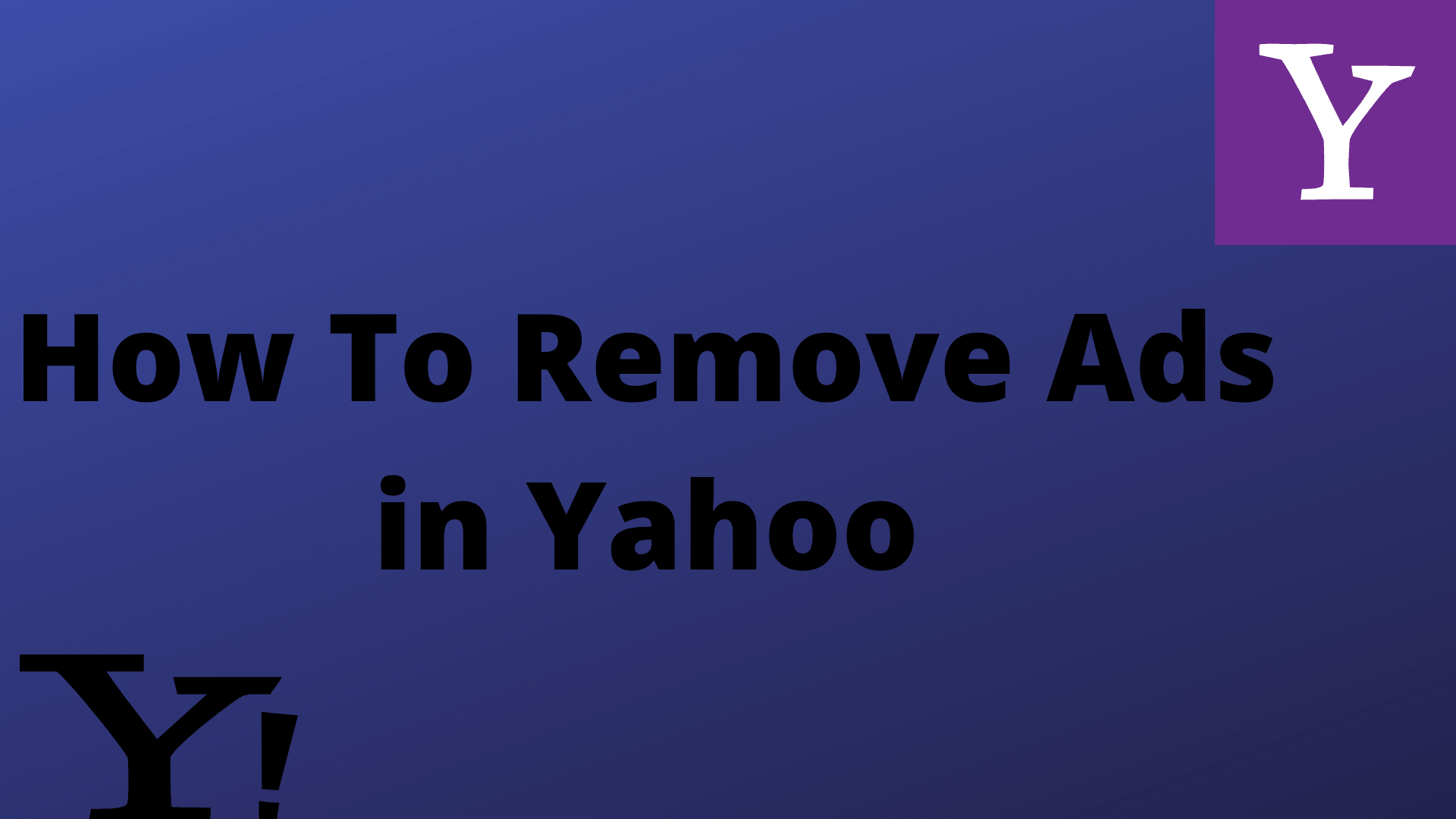The ads popping up on the screen are very annoying for any user while using the Yahoo mail application. No doubt ads are important, but sometimes a click on any irrelevant ads can be truly irritating. Some of these ads don’t need users but they are unaware of how to deal with these ads. But to their surprise, users now can temporarily disable the right side of the advertisement that is seen in the Yahoo Mail interface. In this article, we will discuss removing ads from yahoo mail and through other various methods.
What Are The Methods For Removing Ads In Yahoo Mail Account?
- Hide Ads Temporarily In Yahoo Mail Accounts:
- Firstly, sign in the Yahoo Mail account.
- Then go to the small arrow that is on the right side of the list of your emails. This arrow will hide all the advertisements temporarily from the Yahoo account screen. Once you click on this arrow, the bar will shift to the right and will hide all the advertisements. Please note this step will just hide all the graphical ads. And the text advertisements might not be hidden with this step.
Installing AdLock is the best way to remove all the ads on Yahoo mail and News. The platforms and the advertisements related to it are added in the filters’ list that AdLock utilizes by default. This will help to make ads invisible on Yahoo to users, but will also adjust the space on both Mail & News so that it will have a better view of all the important things. The malicious links that pop up on the screen and of which the users are scared to click will now be gone, not only on Yahoo! but also on Google, Youtube, etc.
- How To Hide Inline Ads In Yahoo Mail
The Inline Ads are the complicated types of commercials in Yahoo mail. In the first look, they seem to be very legit, as they have the same font & size that of the ordinary emails in the inbox. To hide such ads, all you have to do is go to the three horizontal dots icon that is at the right part of the Inline Ad. Then click on the “Dislike option” on this ad.
Please note this step will only temporarily hide the ad from this specific company and soon will be replaced by another same ad.
- How To Remove Sponsored Ads From Yahoo News
Yahoo news page has many types of ads. To remove the sponsored ads from Yahoo news go to the three horizontal dots icon that is situated on the right side of a sponsored ad. Then click on the “Dislike option” on this ad. Now the user will not see the same advertisement again but might see another one.
- How To Hide Right-Column Ads In Yahoo Mail
The right-column ads are very large and annoying as they have aggressive animations and flashy colors. To hide these ads, just click the cross icon on the top right corner of the ad. Then click on the blue button and “Block this ad” option. Next, choose any of the four reasons for blocking the ads. Like Inline Ads, these are also hidden temporarily on the desktop and not on mobile.
- Add AdBlock Extension To Block Ads On Yahoo Mail
First, download and install the AdBlock extension on the browser where you are using the Yahoo Mail account.
- For example, people using Google Chrome can follow the following steps to download the AdBlock extension to block ads on websites.
- To install AdBlock, click on the Chrome Menu button.
- Then click on “More Tools” and then “Extensions.”
- Now search for “AdBlock” in the search bar and go through the results & select AdBlock extension.
- Click on the “+Free” button that is next to the AdBlock extension and select “Add.”
- Now the AdBlock icon will be visible in the Chrome menu. Press on it and click on the “Options” tab and select the “Filter Lists” option. Please note, if you were accessing the Yahoo Mail account already, you will have to re-open it to activate AdBlock.
- For example, people using Firefox, first go to the Firefox web browser and click on the menu option on the top corner.
- Then, click on the “Add-ons” and search for the “AdBlock Plus” extension.
- Now, click on the “Install” button that is next to the AdBlock Plus extension and press the “ABP” button.
- Next, select the “Filter Preferences” option and then make sure that the “Easy List” is marked.
- Then uncheck or deselect the “allow some non-intrusive advertising” preference and then restart the Firefox web browser again.
- Remove Graphic Ads Permanently From Yahoo Mail
- The graphic ads and text ads on Yahoo Mail can be removed permanently. For this, the user must sign up for the Yahoo Ad Free Mail version and its version should be available in their region.
- Subscribers of this Ad-Free Mail will see text ads in Yahoo mail on the phone browser and textual ads that appear in basic mail.
Conclusion:
Having said that, we feel the users can now remove the ads from the Yahoo Mail account easily. After installing the AdBlock extension in your web browser, and signing up in your Yahoo account you will see if you have restricted or blocked annoying banner ads successfully. Besides, if there is any issue you can talk to the tech support executives for assistance on blocking ads in the Yahoo mail account.