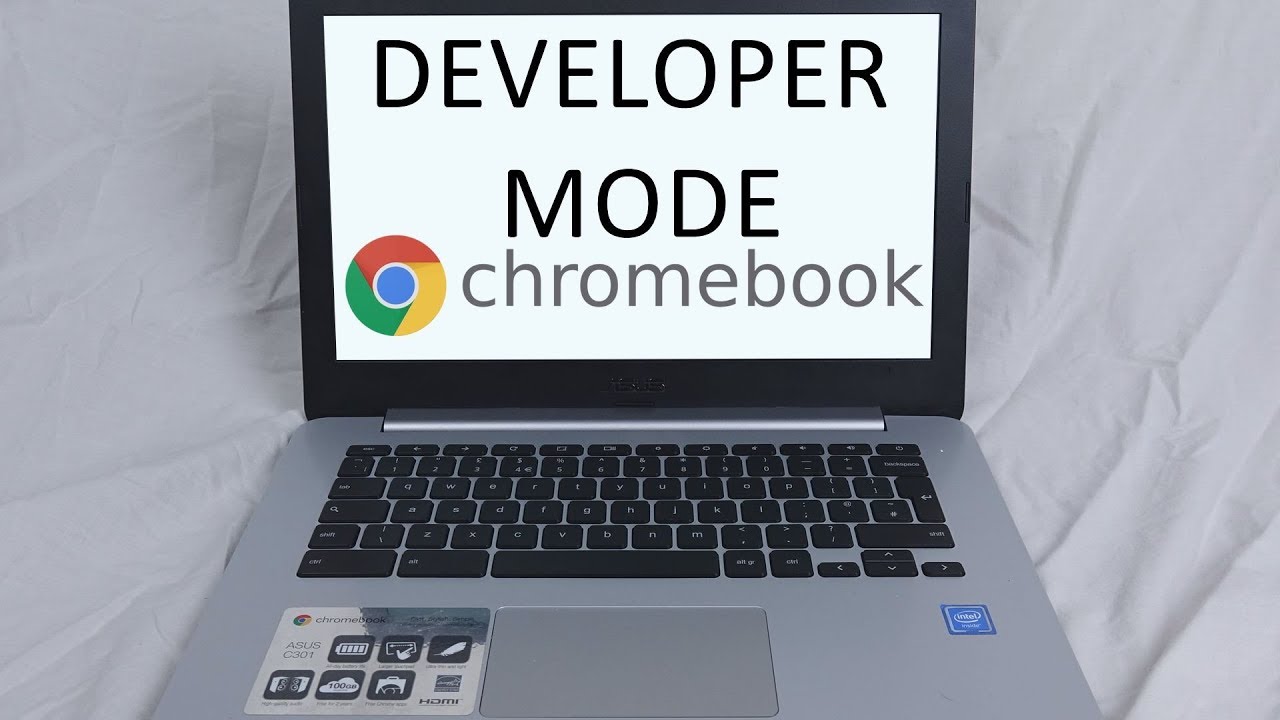The older version of the Chromebook had a separate switch to operate the developer mode. This feature is not available in the new version. So you need to learn the operations to switch the developer mode on and off on your Chromebook. This is very important to ensure safety on your Chromebook.
This article comprises the basic information about Chrome OS developer mode. Chrome allows for minimal changes to be made. At the end of this article, you will know what Chrome OS developer is all about, how to turn on Chrome OS developer, and also how to turn it off.
What is Chrome OS developer mode?
Enabling Chrome OS developer mode is like breaking the cage and letting the birds free to fly away. With this mode, you can get access to many features that you cannot in the factory mode. You get full control over your system more than you could imagine.
With this developer mode, you can also install apps from unauthorized sources. There are drawbacks in doing that too. Let’s discuss it in the upcoming passages.
With all its drawbacks, on the other hand, Chrome OS developer mode has got a lot to offer you for your benefit. Let’s see its advantages in the next passage.
Advantages of Chrome OS developer mode:
This amazing developer mode gives you root access to modify anything in your system. You can edit and modify your data and files however you wish. You can also access Chrome OS developer shell that is ‘Crosh’ with this developer mode.
To get access to the Crosh, press Control+Alt+T on your website keeping the developer mode on. Through this shell, you can perform several advanced tasks that include connecting to SSH (Security Shell) server, pinging an IP or a website, etc.
Another biggest advantage of Chrome OS developer mode is, you can create a Linux environment desktop on your system. In the developer mode, you will be able to run advanced commands.
How to turn on Chrome OS developer mode?
The ability to turn on Chrome OS developer mode in the Chromebook largely varies from one device to the other. With the older version, it is easily possible. Whereas, with the new Chromebook, it is not easily possible. You may have to put in your effort to get it done.
In such difficult versions, you will have to put your system in the recovery mode to turn on the developer mode on your Chromebook. To avoid data loss, always have a backup of your important files before doing this. This is because activating developer mode can destroy some of your locally stored data.
Step 1: Turn on the recovery mode:
Here is the easiest way to power your system automatically into the recovery mode. Turn your Chromebook off, and simultaneously press and hold Escape and Refresh keys, with the power button. There are high chances for you to receive error messages. You will have to fix them by yourself accordingly.
Step 2: Turn on the developer mode:
Here is how you can overcome the error message that appears as the result of the previous step. Press the Control and D keys. You will receive a notification of verification immediately. Click on Enter and enable the developer mode. As a result of this step, the OS verification feature is deactivated. You can thereby modify your files safely.
Step 3: Boot with the developer mode on:
Here is how you can ignore the error message that says “OS verification is off.” This error is caused since the developer mode is enabled. Press on Ctrl + D keys. This step may take around 15 minutes if you’re enabling the developer mode for the first time on your system. This error is caused since the developer mode is enabled.
Step 4: Enabling additional features:
Make sure you set up wizard if you are booting your system for the first time. To do this, click on the link ‘enable dubbing features’ at the left corner in the bottom of the setup wizard window. This option helps you access the extra features that your Chromebook needs, in the developer mode.
With these 4 simple steps, you now know how to turn on Chrome OS developer mode on your system.
Disadvantages of chrome OS developer mode:
Though developer mode gives you easy access to extra features, it has drawbacks too, on the other hand. Let’s see the disadvantages of the chrome OS developer mode.
- Loss of important data;;
- Not advised by Google
- Lack of security;
- Increased risk factors;
- Reduces the speed.
How to turn off Chrome OS developer mode?
With all the extra features available in the developer mode, you won’t wish to leave it. Having this more enabled for a long time may also impact the efficiency of your system. Here is how you can turn this mode off.
To disable the developer mode, you need to restart your system at first. After it is turned on, boot up your system to get the notification that reads ‘OS verification is off.’ Then press the spacebar. Follow some prompts to go back to the factory mode again. And with this, you will be able to turn the Chrome OS developer mode off.