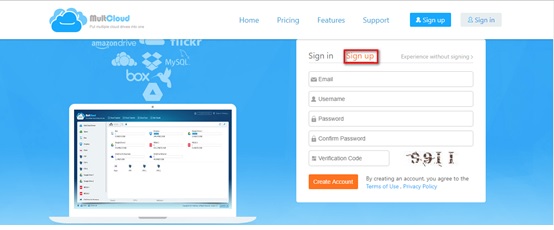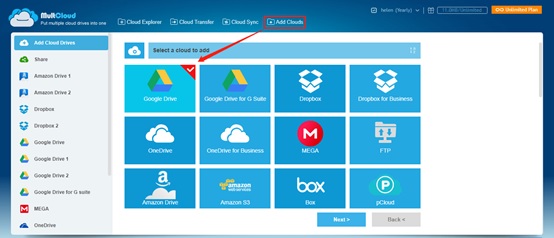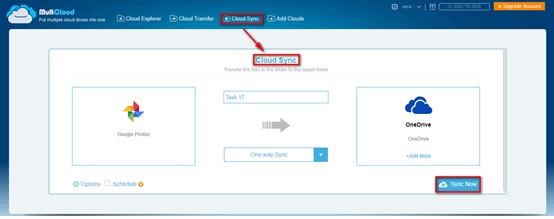What’s Cloud Sync?
Cloud synchronization keeps the same set of files and folders on client devices and cloud storage. At present, the cloud synchronization we are talking about is mainly divided into one-way synchronization and two-way synchronization. One-way synchronization means that the modified files will be uploaded to the target cloud, but any changes to the content inside the target will not change the source. Bi-directional synchronization means that no matter what changes are made on either side, the corresponding changes will be reflected to the target location in time, and the content of both sides will always be consistent.
Why is Cloud Sync Favored by Us?
Synchronization services are focused on business collaboration, so cloud sync is a great tool for performing the right tasks. Services such as Google Drive and Microsoft OneDrive allow multiple users to edit the same document at the same time, making collaboration easier, while there are also native and third-party syncing applications for mobile platforms.
As society has evolved, working collaboratively with multiple people has become a common phenomenon. Cloud Sync allows users to edit data using any device, whether it’s a local disk or internal storage on a smartphone. The changes they make are then automatically transferred to the original files you share so that they are in the same state in multiple locations, which is why Cloud Sync is now hugely popular.
What’s the Best Free Cloud to Cloud Sync Service in 2020?
Due to the increased demand for cloud synchronization, many synchronization services have emerged in the market, and many cloud storages also has synchronization capabilities. Here, we combine the market user’s choice and our trial, we will recommend a best free cloud synchronization tool, MultCloud for your reference.
MultCloud, as a professional cloud sync service, it won’t require you to download any application on your PC because all operations are done through the web. Currently, it has the following competitive characteristics.
- It covers more than 30 leading clouds in the market, including G Suite, Dropbox (personal and business), OneDrive (personal and business), and more.
- The free account has all the essential features, including a dedicated file browser for site access and cloud-to-cloud file transfer or cloud-to-cloud file synchronization.
- The option to apply 256-bit AES encryption to SSL during data transfers, which can effectively protect your data from tampering, interception and cracking.
- It provides end-to-end cloud file and user migration for consumers and business users, including hosted migration for large enterprises.
- End-to-end encryption always protects confidential data in the cloud from unauthorized access.
In the following part, you will learn how to do cloud to cloud sync with MultCloud.
How to Do Cloud Sync across Different Clouds?
Step 1. Before getting started, you need to prepare one MultCloud account. You can use your email address to register one or you can test it first using its temp account by clicking on “Experience without signing up” option.
Step 2. Log in MultCloud with your account and add clouds that you want to sync to MultCloud by clicking on “Add Clouds” button. Here take adding Google Drive and OneDrive as an example. Click on “Add Clouds”, select your Google Drive account to add, click on “Next” button, authorize MultCloud to get access your Google Drive account. Follow the same way to add your OneDrive to MultCloud.
Step 3. After both Google Drive and OneDrive account are added to MultCloud, they will be displayed on the left panel.
To sync Google Drive with OneDrive, tap on “Cloud Sync” to enter in Cloud Sync interface. Choose Google Drive as the source, choose OneDrive as the destination, click on “Cloud Sync” and the sync process will start. MultCloud use One-way sync by default. If you want to use Two-way sync, you can enable it through “Options”. If you do not want to sync all data from Google Drive to your OneDrive account, you can choose directory that you want to sync under your Google Drive as the source.
Besides, you can close the page and even close your computer as long as the task starts because MultCloud can deal with it at the background.
In the End
As you can see, it’s very easy to do cloud to cloud sync with MultCloud. With the help of MultCloud, you can also sync files to multiple clouds at the same time, which can save you a lot of time. Even though some features are integrated in the paid version, free functions are enough for most of us. In summary, it is definitely a good helper for cloud synchronization.