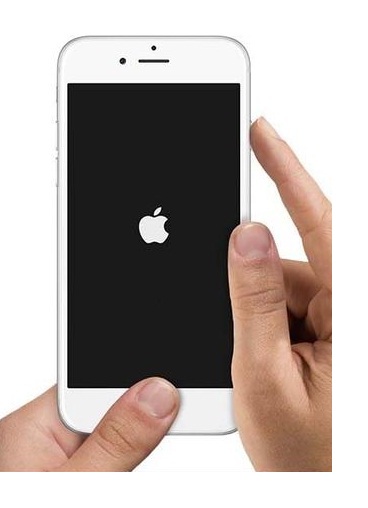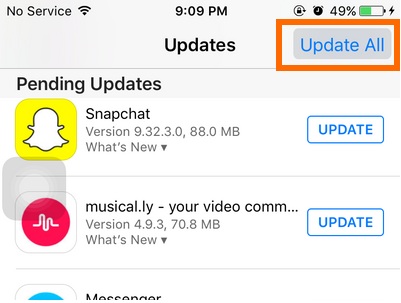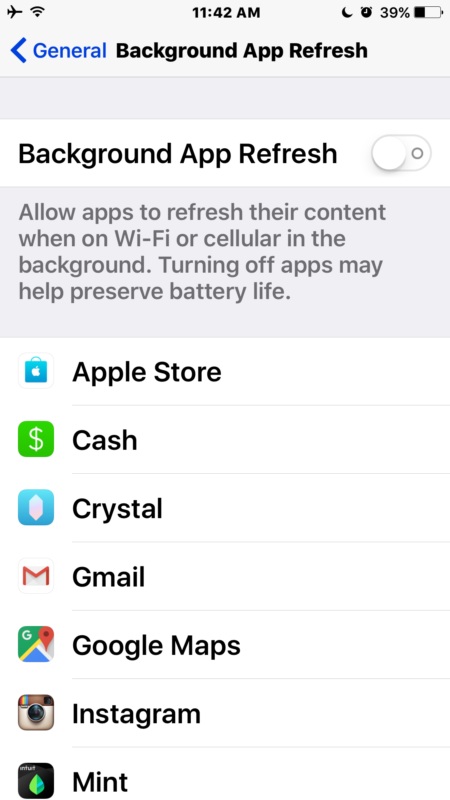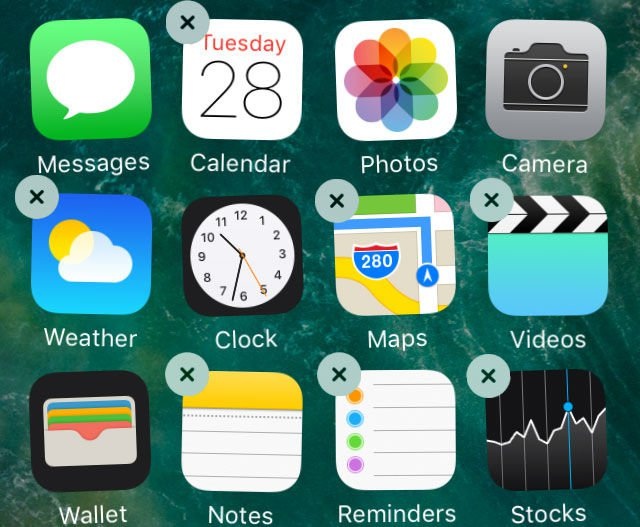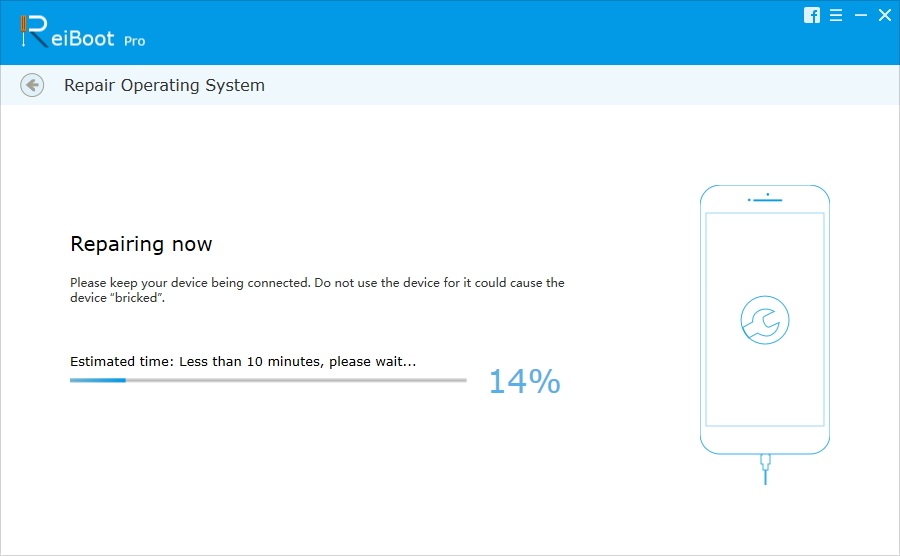Apple releases iOS 10.3 with Find My AirPods, Apple File System, CarPlay updates and other new features, however, some users also found out some bugs of this new iOS version. Apps crashing on iPhone after iOS 10.3 update is just one of the most common problems. Fortunately, there are some tried and tested tricks which have worked pretty well in fixing the app crashing issue in iOS 10.3 on iPhone, iPad and iPod.
How to Fix App Crashing Issue in iOS 10.3 on iPhone/iPad
- Reboot iPhone
When you are unable to launch any apps on iPhone after iOS 10.3 update, you can try to restart iPhone by holding down on the Home button and sleep/wake button at once until you see the Apple logo on the screen.
- Check App Updates
Sometimes the apps crashing on iPhone can be solved by updating to the newest version. Just go to App Store → Updates → Update All.
- Stop App Refreshing in the Background
The apps are continuously refreshed in the background whether you use them or not, this can be one of the reasons causing iPhone app freezing. To avoid this, you need to stop app refreshing in the background.
Tap on Settings on your iPhone or iPad > General > Background App Refresh > toggle Background App Refresh to Off.
- Delete and Reinstall the Crashed App
This is an easy and effective way to fix app crash issues on iPhone, but the data within the app will also be erased after deleting the app. To delete app from iPhone, just go to Home Screen, tab on the app and hold the app icon for a few seconds until it starts to jiggle, tap the‘x’ on the app icon to delete it. Now you can go to app store to download and install the app again.
- Fix App Crash after iOS 10.3 Update With Tenorshare ReiBoot
Tenorshare ReiBoot is the professional software to fix app freezing or crashing after iOS update, restore or jailbreak. No matter your mail, FaceBook, message, Facetime or other apps crashed, you can get it fixed quickly with this effective tool.
- Download and install ReiBoot on your computer. After running the software, you can see 3 option in the interface: Enter Recovery Mode, Exit Recovery Mode and Fix All iOS Stuck Issues.
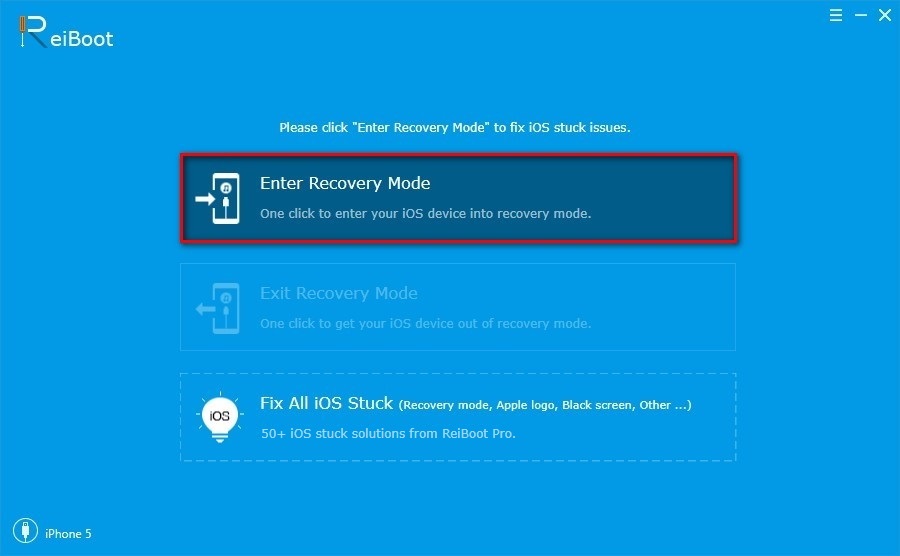
- Connect your iPhone or iPad to computer with a USB cable. The software will recognize your device within 5 seconds. Click Enter Recovery Mode to get your iPhone into recovery mode
- When iPhone is in Recovery Mode, click Exit Recovery Mode to get iPhone boot to normal. Open the apps and you’ll see it will working well.
This function is total free and really helpful. But if your situation is server and the apps still stuck or crash after entering and exiting recovery mode, you can also use this tool to repair iOS system. This is the ultimate solution for all the stuck issues on iPhone.